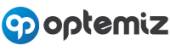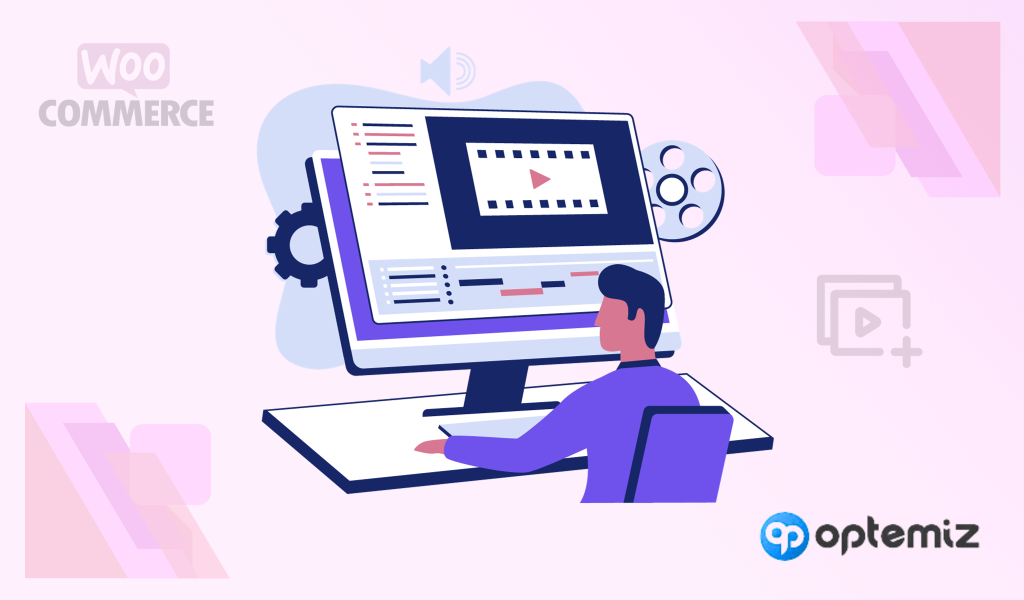Do you want to add videos to your product descriptions? You are at the right place!
Videos can add an extra layer of authenticity to your product showcasing and play an essential role in simplifying too. Nearly 87% of marketers feel that video directly impacts sales, and 96% agree that videos can help users understand a product or service.
That being said, you can easily add videos to your WooCommerce product image galleries. Remember, you will require a WP plugin that allows YouTube and Vimeo videos to link with your image.
Here is how you can do it!
Follow These 2 Steps to Add Video to WooCommerce Product Gallery
Remember, don’t make any changes before witnessing the changes in a test field because one mistake can lead to multiple technical problems for your website. Or, you can see the preview of changes before publishing it in real-time.
Step 1: Download and Active a Video Support Plugin for Your Gallery
WooCommerce doesn’t support or allow adding videos to your image galleries because they can consume a lot of space and bandwidth, making the website slow. So, you will need an extra plugin to add the videos. We suggest WPC Product Videos for WooCommerce; it’s a great plugin for adding videos that won’t consume much data and affect website speed.
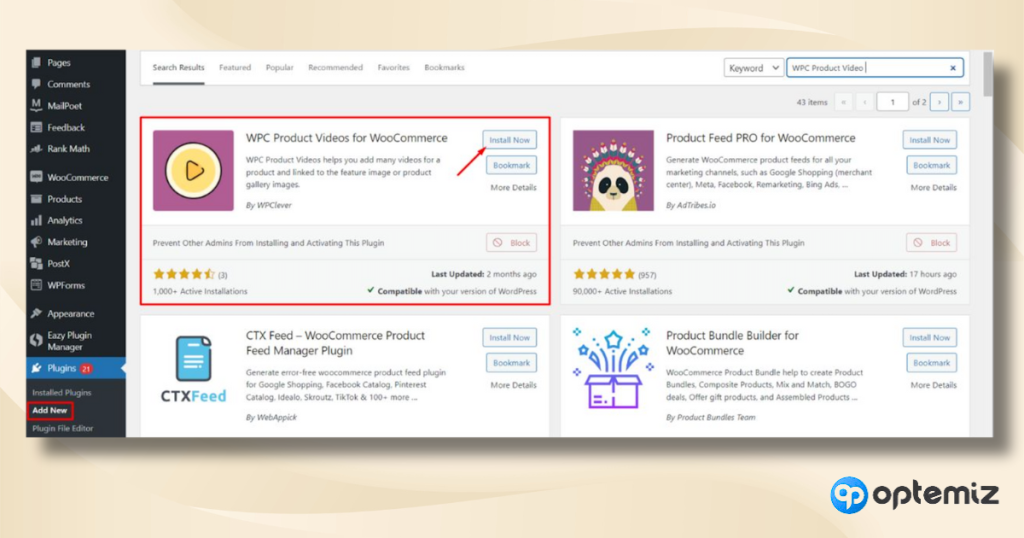
Install and activate the plugin
Now hover on Products and click on All Products.
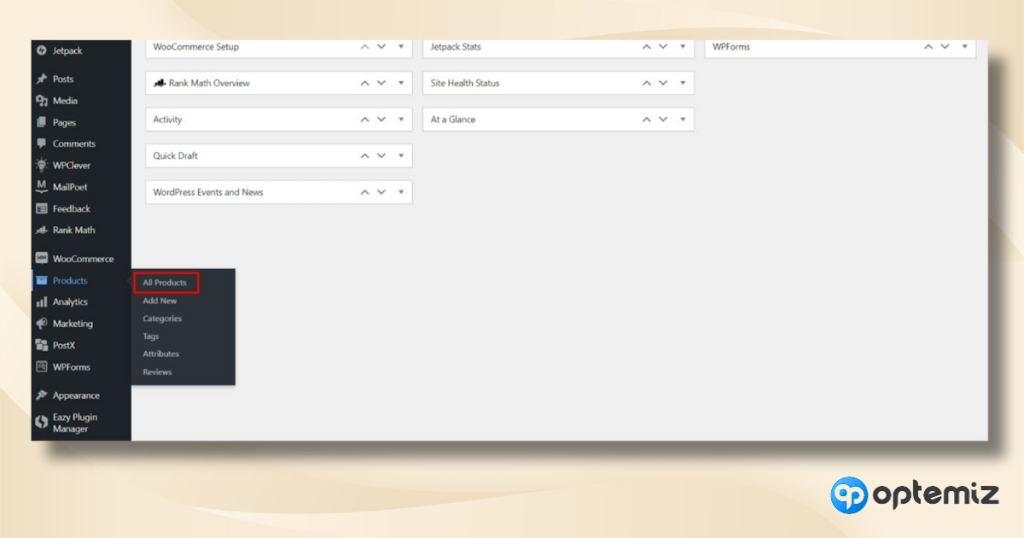
Then, select the product you want to Edit.
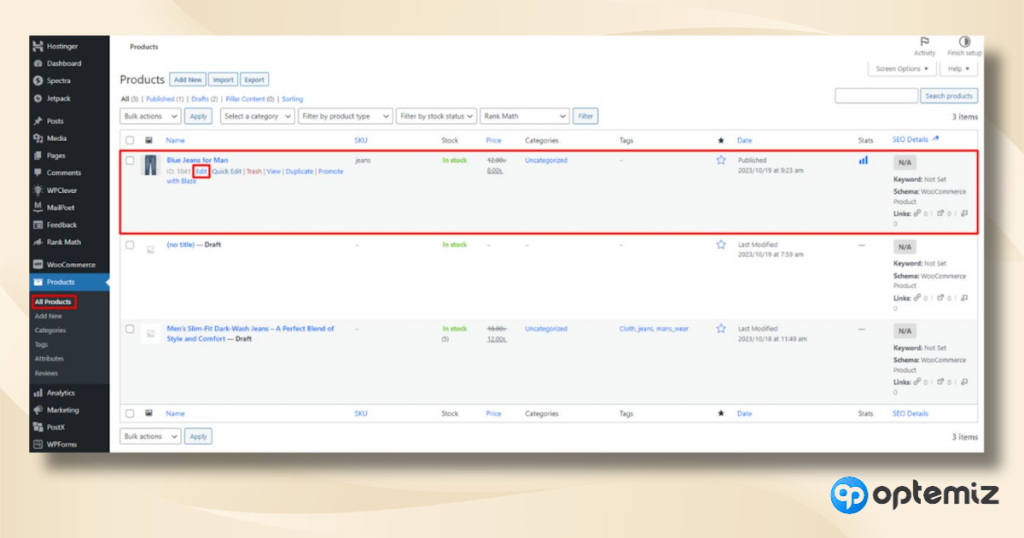
How to Add Products In Your WooCommerce Store?
Step 2: Select the Photo to Link Your YouTube or Vimeo Video
After clicking edit, you should see basic product editing options. Scroll down and select images for your galleries. Click the Choose Images.

Choose the image you want to link to the video. On the right side, you will see the WPC Product Video option. Copy-paste your link. Now, hit the Select button.
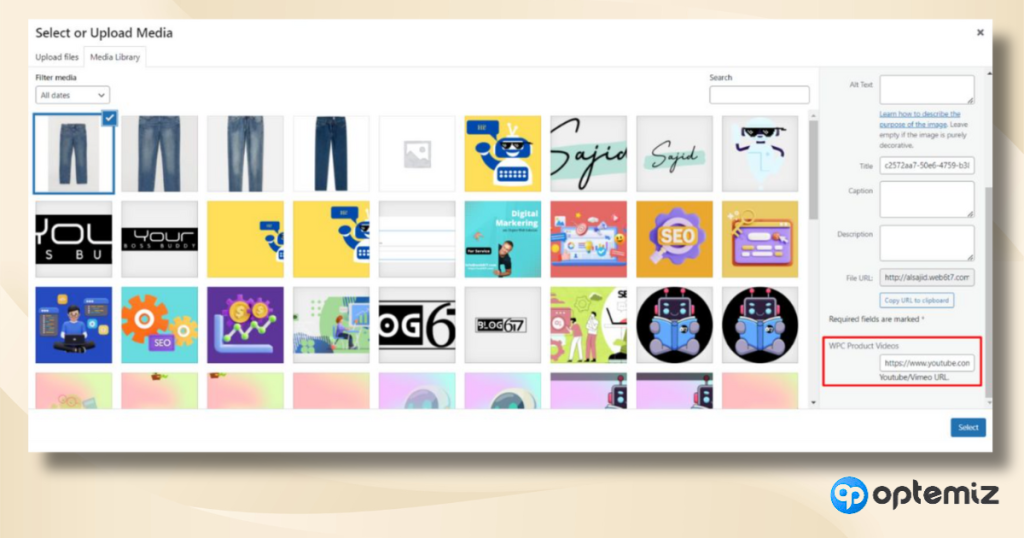
We suggest you use the last photo in the gallery for linking, it enables the users to slow pace their viewing.
Adding the video will remove the photo from the gallery, but it will appear in the upfront store.
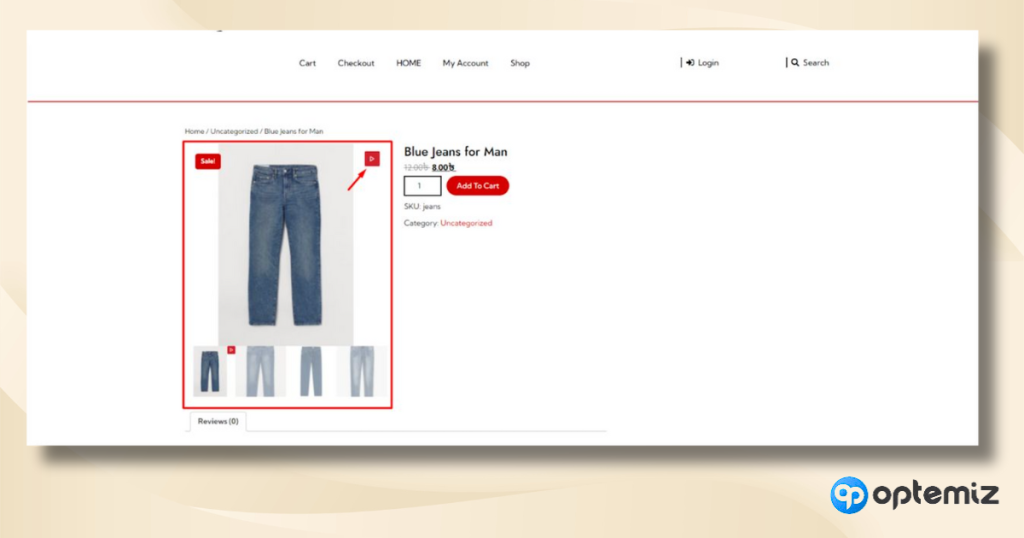
FAQ
How to customize WooCommerce product gallery?
To customize your WooCommerce product gallery, you have several options. You can use dedicated plugins like ‘WooCommerce Additional Variation Images’ or ‘YITH WooCommerce Zoom Magnifier’ to add more functionality like additional images for variations or zoom effects.
For more advanced customization, you can delve into the world of custom CSS and JavaScript, allowing you to tailor the layout and transitions to suit your brand’s unique style. These customizations not only enhance the visual appeal but also improve the user experience, leading to better engagement and potentially increased sales.
Is WooCommerce product page customizable?
Yes, the WooCommerce product page is highly customizable, offering numerous opportunities to reflect your brand’s style and enhance user experience. You can choose from a wide range of themes, both free and premium, that offer various layout and design options.
Plugins can add additional functionality like custom fields, tabs, and sliders. For deeper customization, you can edit the PHP templates and add custom CSS or JavaScript. This flexibility allows you to create a product page that not only looks great but also provides all the information and functionality that your customers need.
How can I edit the HTML of my WooCommerce product page?
To edit the HTML of your WooCommerce product page, you’ll need to access your theme’s files. You can do this either through an FTP client or directly from the WordPress theme editor. Look for the WooCommerce template files in your theme folder, and you can start editing the HTML structure.
Be cautious, as changes can affect how your product pages display. It’s recommended to create a child theme for such customizations to prevent losing your changes when updating the main theme. This approach allows you to tailor the product page’s layout and design elements to better suit your specific needs.
Is WooCommerce storefront free for everyone?
Yes, the WooCommerce Storefront theme is free for everyone and is a great starting point for building a WooCommerce-based online store. Designed specifically for WooCommerce, it ensures deep integration with the platform and offers a clean, simple layout that’s optimized for performance.
The Storefront theme can be extended with various child themes and extensions, allowing for more design options and additional functionality. This makes it a perfect choice for those looking to create a professional, well-functioning eCommerce site without a high initial investment.
How to find WooCommerce Customizer?
To find the WooCommerce Customizer, log into your WordPress dashboard and navigate to Appearance > Customize. Here, you will find a range of settings specifically for WooCommerce if the plugin is active. These settings allow you to adjust various aspects of your store, such as product catalog layout, product images, and checkout settings.
The Customizer offers a live preview, so you can see the changes as you make them, ensuring that you can fine-tune the look and functionality of your store in real time, without needing any coding knowledge. This tool is invaluable for making your store align with your brand and improving the shopping experience for your customers.
Conclusion
This guide should help you to perfectly add videos to your image galleries with little to no effort. Adding a video to your WooCommerce product gallery is a smart move that can significantly elevate your online store’s appeal.
This simple yet impactful addition not only makes your product presentations more dynamic and engaging but also shows your customers that you value their experience and are committed to providing clear, detailed information.
Have a good day!