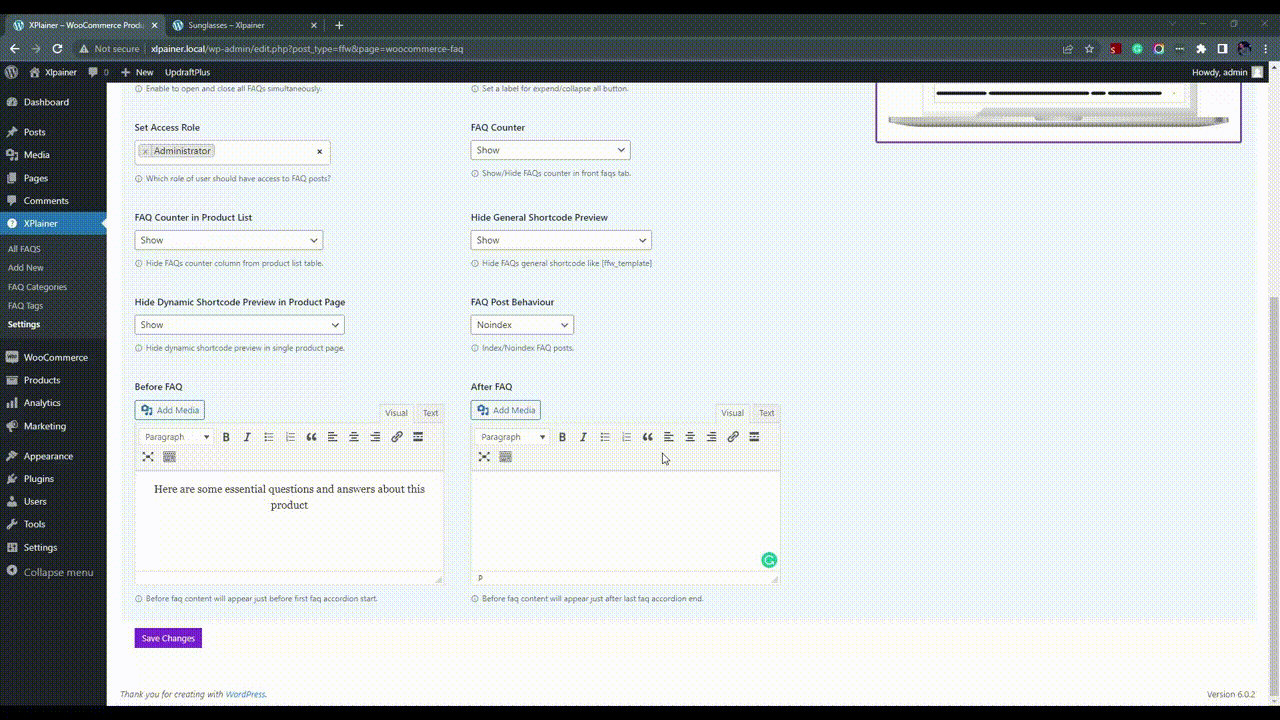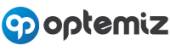Add FAQ Tab Label
You may want to set your custom FAQ tab label. You can set this custom tab label from this setting. If you don’t want “FAQs” label then this setting is for you.
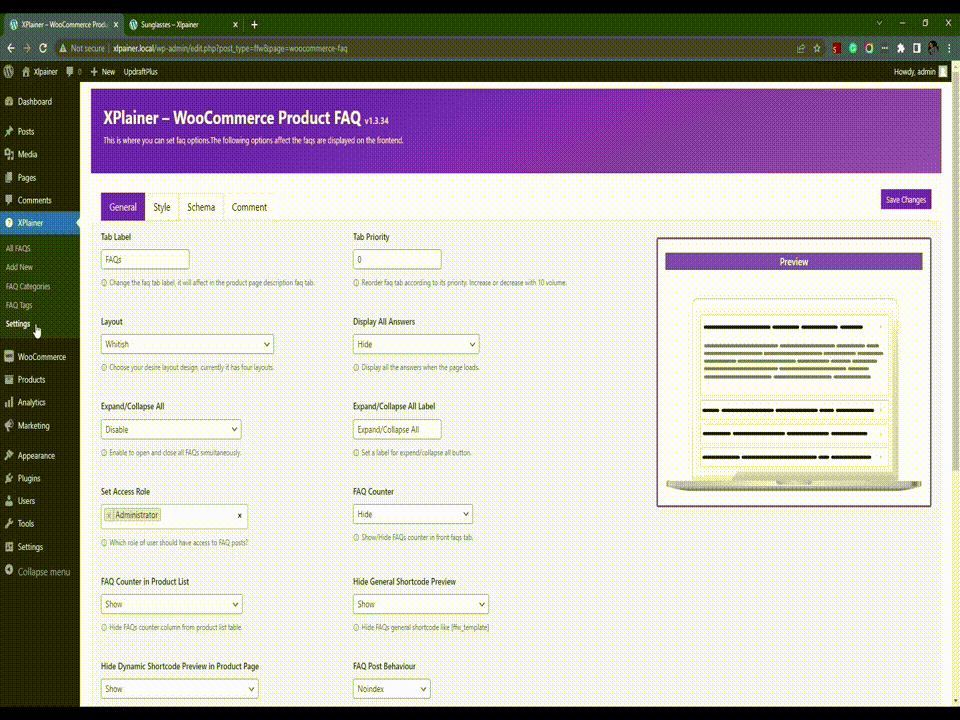
Reorder FAQ Tab
In you product page, You may have a description, additional information, reviews tabs by default. FAQ tab should come then in three. Sometimes you may want to bring the faq tab in front all or in the last or in any position you want. That’s why we bring the feature for you. You just have to increase/decrease the value to get it front/back of other tabs.
Suppose you want to order the tab for very first position then you just simply put the decrease value like 5/10 as the default value is 20. The more you decrease the FAQ tab should come more front. If you increase the value the FAQ tab will go next position from now.
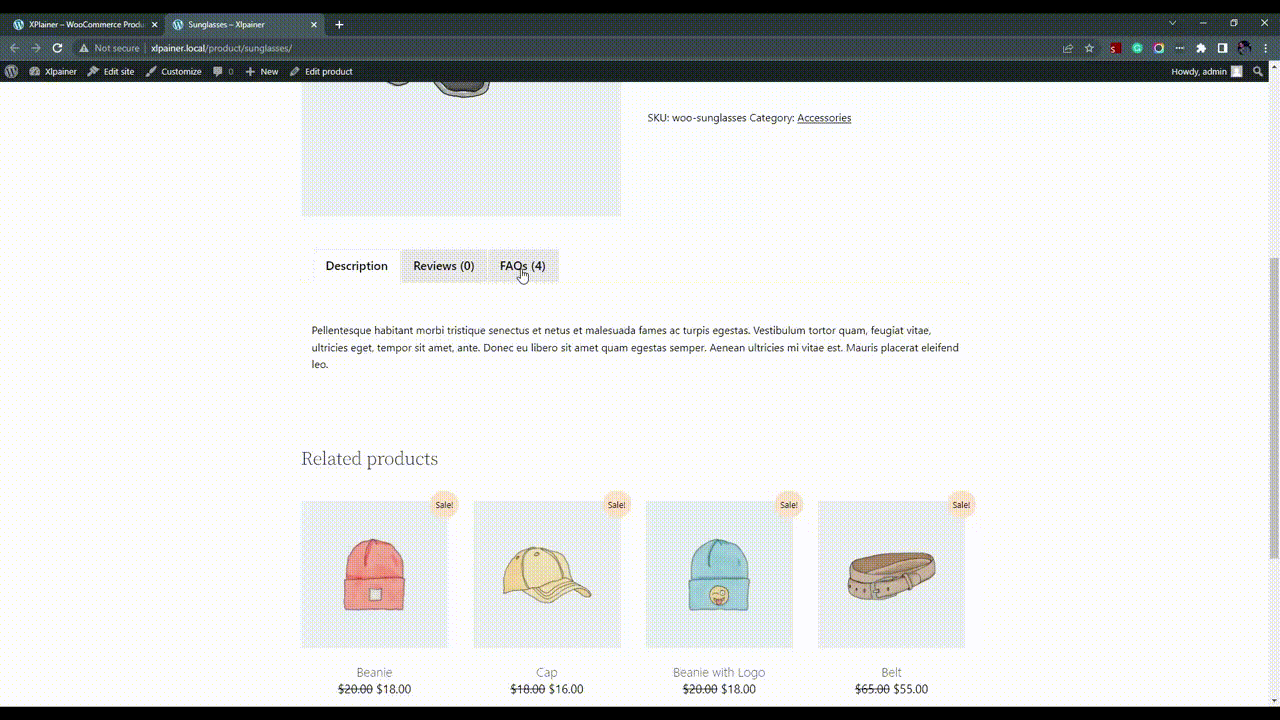
Enable/Disable FAQ Schema
XPlainer gives you FAQ schema supports. That means your every product page is a FAQ page too. You can enable/disable the FAQ schema setting from this select option. The FAQ schema support enriches your product advertisement power. In google, customers will see your product’s FAQs by simply their search about the product. Please read more by clicking this link about faq schema structured data.
Choose FAQ Layout
XPlainer currently has 4 stylish layouts. Every layout can be fit with your website UI with its default style. Also, you can also customize your layout design by Style settings. On the right side, You can display a mockup of the layout you just select in the dropdown on change. Choose your expected layout, customize with your expected color and styles, make it smart to go with your site.
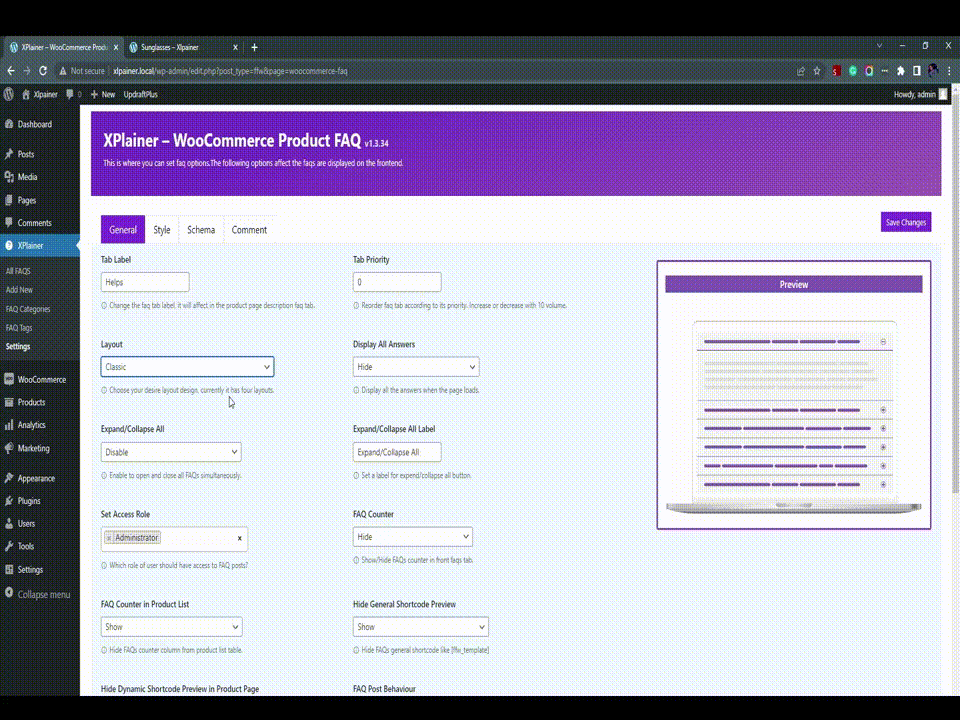
Set Access Role
Suppose you are super admin of your site. You don’t want all the admin users can set the FAQ settings. Then this feature is for you. You can specify the access control by selecting the role from this dropdown. By default, All the admin can control the setting.
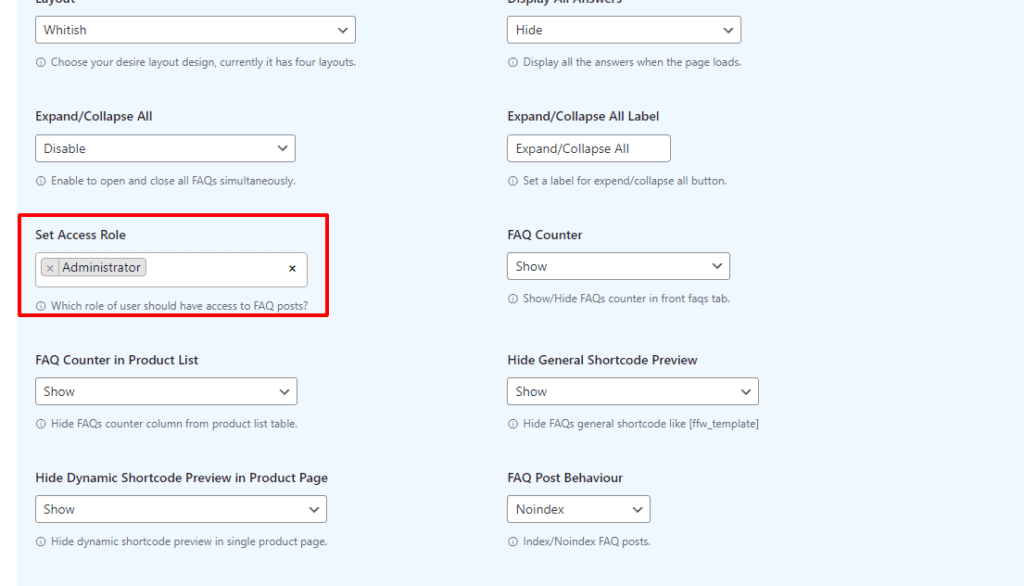
Hide/Show FAQ Counter
FAQ counter shows counter as a column in your product list table. You can see which of your product has how many FAQ listed their. You can also hide the column from this setting if you don’t want to see the counter in product list table.
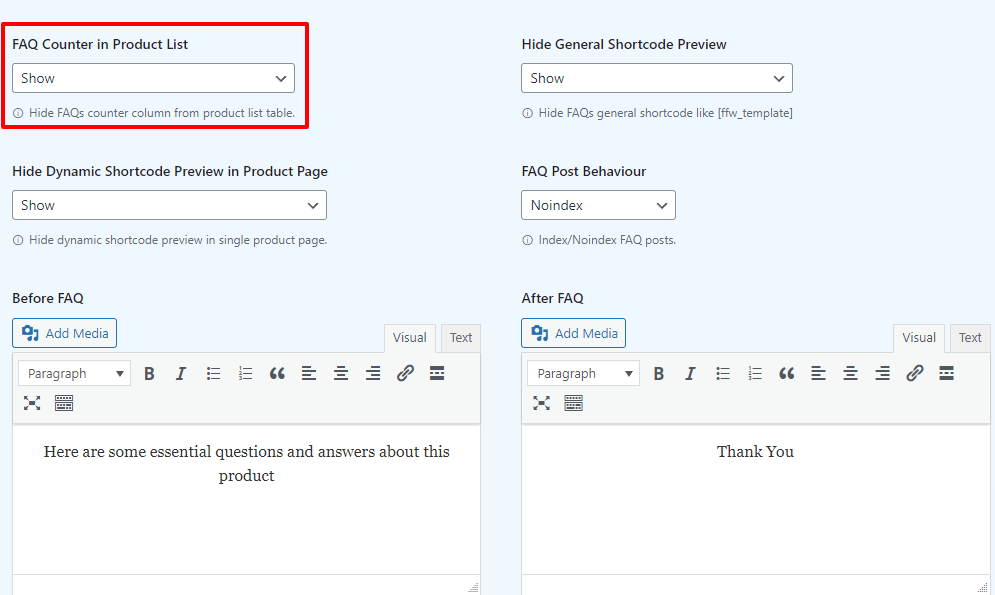
Display/Hide All Answers on Page Load
Suppose you want all the answers will display on your product page load. Then this set is for you. Also, you can hide the answers when the page is loaded.
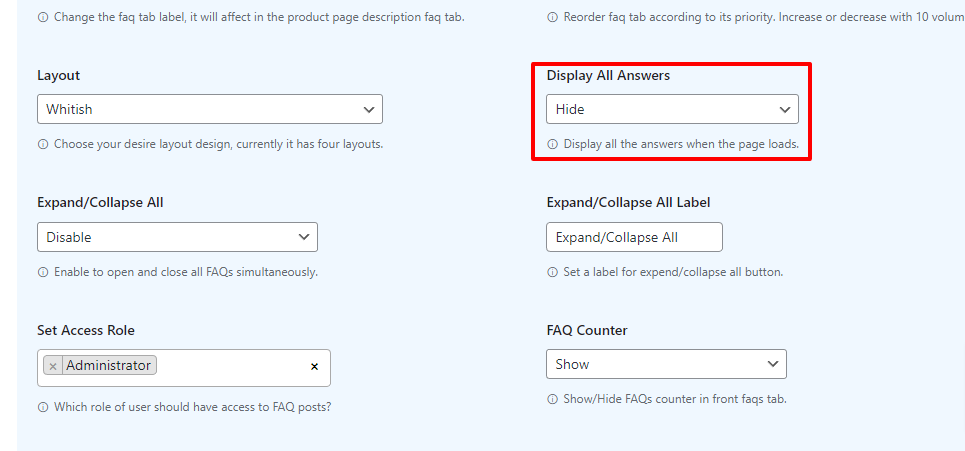
Before FAQ
You may want to give any welcome message before the FAQ list start. Or you may want to set any text/image/video/audio just before the FAQ list started. Then you can do the staff with this setting.
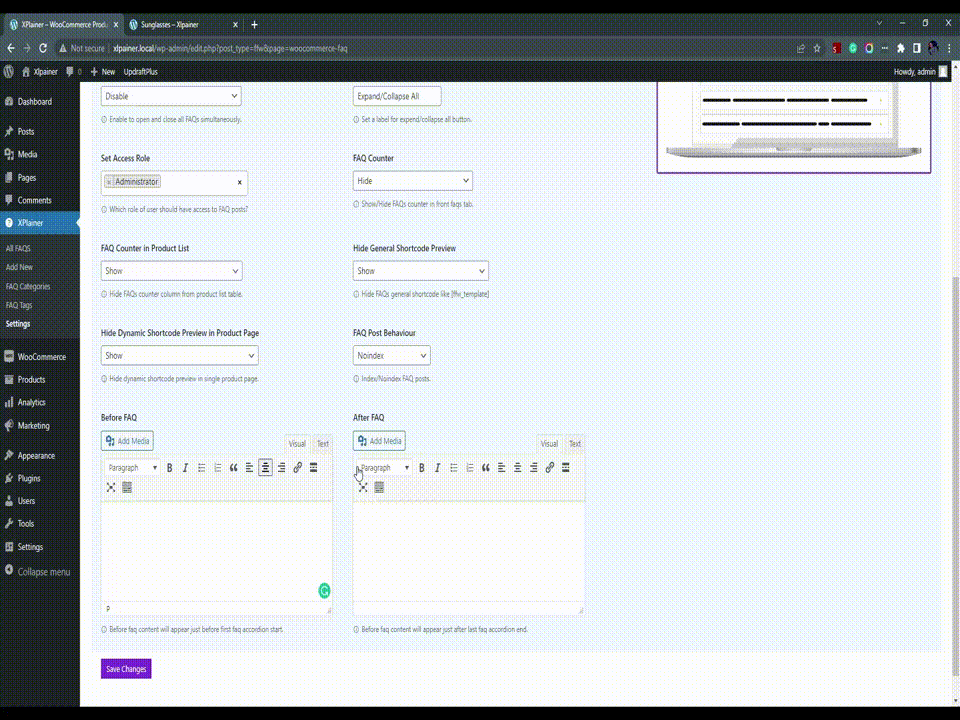
After FAQ
Same life before FAQ feature, you may want to set any text/image/video/audio after the FAQ list is finished. This is the bottom line of you FAQ list. You can see the preview here as it shows the visual result too.